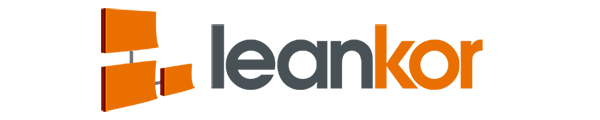This article covers the following topics:
- Setting up Export to PDF functionality for the Plan Gantt
Assumptions:
- Must have sufficient permissions to edit Custom Settings within the Org
Setup Process:
Login to Org where you wish to configure the service and click “Setup”
In quick search, type in and click on “Custom Settings”
Browse to “Visual Lean Constants” (may need to click the “V” to find) and click “Manage”
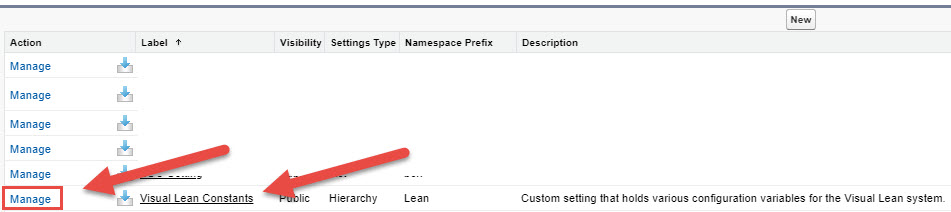
Click on “Edit” and then navigate to the “Print Server URL” field

Enter the following value in the text field:
https://leankor-printservice.herokuapp.com
Click “Save”.
Exporting a Plan Gantt to PDF:
Navigate to a Leankor project that has a populated Plan Gantt
At the top of the navigation window, select “Export” and then select whether to export to PDF or PNG file format.

This will display the familiar “Export Settings” menu with an additional drop down menu to “Select Columns”. This will allow for selection/deselection of columns to include in the output file (including the default columns such as “Start”, “End”, “Owner”, etc.
Click on the column names to toggle them on or off for the output file.
*Items marked with a check mark will be included.*

Once export settings required are complete, click the “Export” button to generate the file.
Once the file is built, it will be available for display, downloading, printing, etc.