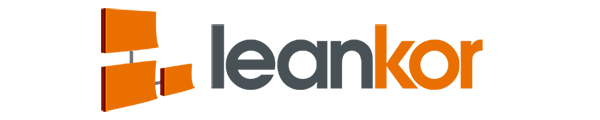Is a representation of “work” on a Plan Gantt Board that needs to be accomplished within a defined period of time. Each activity is represented by a bar; the position and length of the bar reflects the start date, duration and end date of the activity. An activity can be assigned an owner as well as multiple resources which are required for the completion of the activity.
Glossary
A project’s baseline is defined as the original scope, cost, and schedule. The project’s baseline is used to measure the project’s performance as it deviates from the original plan. If any change is approved then a new baseline is redefined as the original plan plus the approved change. A Burn Down Chart displays the relationship between the number of tasks to be completed and the amount of time left to complete these tasks. A card is a visual representation of “work” on a Project Board that needs to be accomplished within a defined period of time. A Card can be assigned a single owner that is also the only resource which is required for the completion of the card. Card View is a way of viewing a Project Board with the work being represented as Cards on a board. This is similar to post it notes on a whiteboard and sometimes called a Kanban Board. The Cards sit in lanes and are usually pulled from one lane to the next, which represents different processes in a workflow being completed. Work Items on a Project Board are the same, whether they are displayed in a Card View or Timeline View. The Critical Path is the longest sequence of activities in a project plan which must be completed on time for the project to complete on the due date. An activity on the critical path cannot be started until its predecessor activity is complete; if it is delayed for a day, the entire project will be delayed for a day unless the activity following the delayed activity is completed a day earlier. A Dashboard is a special board that contains analytic reports and other Leankor items that pertain to the project where the dashboard resides. A dependency is a link between two activities, or between an activity and a milestone. There are 4 types of dependencies, Finish to start (FS), Finish to finish (FF), Start to start (SS) and Start to finish (SF). A dependency can be created within a single project Plan Gantt Board or it can be created between two different projects with an External Dependency. The amount of time to complete a work item from start to finish. Effort describes the number of labor units required to complete a project or a Work Item, often called ‘man-hours’. A set of similar or related user stories. Expenses is a board within a project that allows the entry of expenses for that project and the ability to link those expenses to various work items. A folder is a way of categorizing and structuring projects. A folder is the parent for subfolders and can contain multiple subfolders as well as multiple projects. Anything that can cause problems for a project or work item. Lag is the delay of a successor work item and represents time that must pass before the second activity can begin. Lag may be found in activities with all relationship types: finish-to-start, start-to-start, finish-to-finish, and start-to-finish. Lead is the acceleration of a successor activity. In other words, the second activity can begin (and be conducted in parallel) as the first activity. Lead is only found activities with finish-to-start relationships: A must finish before B can start. A Milestone indicates a specific point of progress or event in a project timeline on a Plan Gantt Board or on a Project Board in Timeline View. The Owner is the individual that responsible for the folder, project or item of work. There can only be a single Owner for an object or item within Leankor. The Percent Complete indicates the amount of work completed on a work item as a percentage of the total amount of work required. A Plan Gantt Board is a board within Leankor that is used to manage complex work with long-term timelines. Work on this board is represented by horizontal bars called Activities, which makes it easy to see when that work starts and ends, how that work overlaps with other work, and how/what work is dependant on other work. A collectively managed set of projects. Portfolio Management is a high-level view of all folders and projects within Leankor. It lists data around completion percentages, planned/forecasted due dates and the project owner. There is the ability to drill down into a folder to show a Portfolio Gantt Board which has a visual view of completion percentages for all projects in that folder. A Project holds all of the various boards in which work resides. A single Project can contain one Plan Gantt Board, multiple Project Boards, Whiteboards, and Dashboards, one Expenses Board and one Project Setup page. A Project Board is a board within Leankor that is used to manage work in one entire workflow, with a set of lanes that represent a single or set of processes. Teams and individuals use Project Boards in both Card and Timeline view to manage their work on a single Project Board or across multiple connected Project Boards. Work on this board is represented by Cards, which makes it easy to visualize the stage that single or multiple work items are at in the workflow. The Project Setup page all of the relevant Project information, such as the Folder, Project ID, Project Owner, if it is linked to a Campaign, Opportunity or Case and Gross Margin as well as Timing information. The Project Setup page also contains Project settings that control what boards are displayed and how they function. A Resource is an individual that is assigned to a work item in order to complete all or a percentage of that work. The Resource Utilization View shows a list of Resources and whether an individual resource is underloaded, overloaded or properly loaded with Work Items. Resources that show up in Grey are underloaded, Red are Overloaded and Green are properly loaded with Work Items. This view can show Resources by Department Role Hierarchy or by Project. This view can be used in a split screen with the Resource Scheduling View in order to manage Resources effectively. The Resource Management views allow Resources to be effectively managed in order to load balance Resources with Work Items. Resource Management is comprised of the Resource Scheduling View and the Resource Utilization View, which both can be viewed that the same time in a split screen mode. The Resource Scheduling View shows a list of Resources and what Work Items each resource has been assigned along with the duration of each work item represented by horizontal bars. Individual Work Items can be dragged and dropped between Resources to reassign Work from one Resource to another. This view can show Resources by Department Role Hierarchy or by Project. This view can be used in a split screen with the Resource Utilization View in order to manage Resources effectively. A risk register, or risk log, is a tool used to chronicle increased risk situations and risk responses as they arise. The Roll Up Board is a board within Leankor that functions in a similar way to the Card View of a Project Board. The special feature of this board is that multiple Cards on various Project Boards can be linked to Cards on the Roll Up Board which “rolls up” the completion status of the multiple cards and shows that completion status on the Roll Up Board Cards. This is used as a Portfolio Board but represented in a Card View. A Sticker is a visual reference that can be added to Boards and Cards in order to draw attention to the item. Stickers can be static images or moving Gifs. A Sub Folder is a Folder within another Folder. Folders and Sub Folders are used to lay out an organizational structure of Projects. A Task is a Work Item that is attached to a Card. Tasks only have a Due Date and are only assigned to a single individual. A Card can have multiple tasks associated with it. Timeline View is a way of viewing a Project Board with the work being represented as Cards on a board. In this view, the Cards are shown as horizontal bars that stretch across a period of time. Work Items on a Project Board are the same, whether they are displayed in a Card View or Timeline View. The Whiteboard is a Board within Leankor that is used for the real-time collaboration of ideas. Work Items that are created on this Board during collaboration sessions can be hyper jumped to Project Boards and be assigned as Work. Work within Leankor is represented by Activities/Milestones on Plan Gantt Boards and Cards/Tasks on Project Boards. Work Items have due dates set to and resources assigned to them in order to complete the Work.