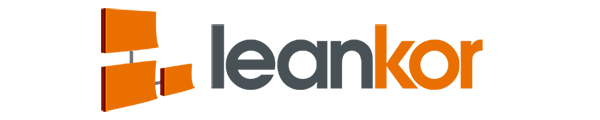This article covers the following topics:
- Editing Leankor Custom Settings
- Explanation of all Leankor Custom Settings
Leankor includes a number of custom settings that change the functionality of the Leankor instance on a global scale.
To edit the custom settings, go to setup within Salesforce/Leankor by clicking on the gear at the top right of the Leankor screen and clicking Setup.
In the search area at the top left, type in Custom Settings and click on the custom settings options in the left menu.
Find Visual Lean Constants in the list and click on the Manage action.

The next screen shows all of the settings and the current options that been set in your Leankor instance.
Click on the Edit button.

It will open a new window that lists all of the options that are editable. Edit the option that you want to change and click Save at the top of the screen.

Below is a list of all options with descriptions.
- DisableCaseTrigger: Check this value ON if you have no intention of utilizing the Case-to-visual board synchronization feature. This means the Leankor trigger which was added to the Case object will immediately exit gracefully without performing any data processing. Other triggers on the Case object will not be impacted.
- InvitePermissionSet: This value is one of three “user invitation” settings used by Leankor. If set to “None” the user invitation feature is turned off and the “Invite Members” menu option will not show on any project board as shown in Figure M. Otherwise, to allow this feature to operate properly, you must enter the API Name of the Permission Set you want new users to be assigned. Figure N shows where to find the “API Name” under the Settings > Administer > Manager Users section.
- Invite Profile: This value is one of three “user invitation” settings used by Leankor. You must enter the profile name for newly created Leankor users. In this case, it is not the API Name, but rather the text name seen in the list of Profiles under Administer > Manage Users > Profiles.
- Invite Role: This value is one of three “user invitation” settings used by Leankor and is optional; newly created users do not necessarily require a Role. Set this value to “None” to have users created with no specific role, or set the value to the Role Name to have new users placed into a Role in the Role Hierarchy you have defined.
- Streaming API Version: This value can be set to the default value provided or whichever API version is the most current. As of the Spring 16 release, the API Version was 36.0. The streaming API is used to allow all Leankor browsers opened to the same Project Board to synchronize card creation and movement as well as edits to data in each card.
- DisableOpportunityTrigger: Check this value ON if you have no intention of utilizing the Opportunity-to-visual board synchronization feature. This means the Leankor trigger which was added to the Opportunity object will immediately exit gracefully without performing any data processing. Other triggers on the Opportunity object will not be impacted.
- Global Point Sequence: This is the default Agile point values made available on newly created project boards.
- Avoid Task Due Date Check: By default, Leankor allows sub-tasks on cards to be created with due dates outside the range of the parent card’s Start and Due Date. Turning this value ON will enable a check on newly created project boards whereby tasks will be restricted to due dates within the parent card’s Start and Due Date.
- Inbound Email Default Board Name: This field is used to store the default board name on which inbound email cards will be created.
- Inbound Email Default Project: This field is used to store the default project name on which inbound email cards will be created.
- Inbound Email Separator: This field is used to store the separator for board name and project from the subject of the inbound email. Default value is “::”
- DisableKanbanCardTrigger: Check this value ON if you see technical issues impacting the saving of card data. The card trigger is used mostly for bulk uploading of card data from Excel imports – the trigger ensures data integrity of various fields on the Kanban Card object.
- FirstInstall: This defaults the instance to a first install state which includes sample folder, project, and board data.
- Show Old Navigation: Not to be used.
- Seven Day Work Week: Unchecking this field will default to a 5 day work week and checking this field will default to a 7 day work week.
- Activity Effort Units: This is the default unit of measure for resource assignment. Default is “Days”. Other options include: “Hours”, “Minutes”, “Weeks”, “Months”
- Activity Manually Scheduled: This field sets Plan Gantt Activities to Manually Scheduled by default.
- Activity Schedule Mode: This field sets the default scheduling mode for Plan Gantt Activities. (Normal, FixedDuration, EffortDriven, DynamicAssignment)
- Working Hours Per Day: This field sets the default number of hours in a work day.
- Assign Activity Resource: By default, when Plan Gantt activities are created the Resource Allocation is left blank. If this box is checked, the creator/owner of the activity will also be assigned as a 100% allocated resource as well.
- My Work Loads Tasks: This field sets the visibility of tasks on My Work, checking will load tasks in My Work.
- Retention Period In Days: Default retention period.
- Use Generic Streaming: This field turns on and off Generic Streaming.
- ChatterUI: By default (field left blank), Leankor Chatter will use the “ClassicChatter” interface which includes default quick actions (Post, File, Link, etc.). Other options include:
“LightningChatter” – Forces the Lighting interface on Chatter with limited quick actions (attach and @mention)
“Auto” – Uses the value selected by the user’s interface (lightning or classic) to determine which chatter interface is used - Show Import MS Project Menu: This field turns on and off the “Import MS Project” menu on the Plan Gantt.
- First Day Of The Week: Default value is “1” which is Monday. Other options include:“0” = Sunday, “2” = Tuesday, “3” = Wednesday, “4” = Thursday, “5” = Friday, “6” =Saturday
- Print Server URL: The URL of the Printer Server application that is used for exporting Plan Gantts to PDF files.
- Disable Duration On Effort Driven Task: This field disables the support for date/duration changes for “Effort Driven” activity if it has no resource.
- Override Dependency Completion Rule: When checked, tasks will follow its predecessor when it is 100% complete.
- Show Calendar View Resource Schedule: When checked, this will show “Resource Schedule” on Calendar View.
- Disable Auto-Translation Of Activity: When checked, this will disable the automatic translation of schedule for an activity or milestones with linked cards.
- Disable Changing Date In My Work: When checked, the ability to change dates on work items in My Work is disabled.
- Ack. External Dependency Recalculation: Required acknowledgement of External Successor Dependancy recalculation.
- Support URL: The URL of Leankor Customer support or internal customer support that is linked with the Help Icon on the Main Navigation Menu.