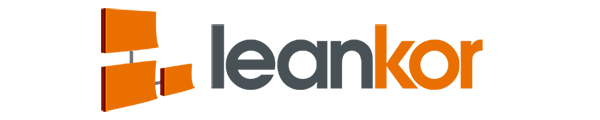Step-by-step instructions can be found below the video.
We can view resource utilization and resource schedule in the same window by using the “Show” function to have both views visible at once.
Click on the left navigation menu and then click on arrow sign which is in front of portfolio management.

Under Portfolio Management drop-down menu we can see Portfolio and Resource. Click on Resources.

Under Resources menu we have two options Resource Utilization and Resource Schedule. Click on any one option.

It will open the respective window as per your selection. Click on Resource Utilization.

To view the Resource Schedule on the same window click on “Show” function which is on the top chart menu.

Now we can see both Resource Utilization and Resource Schedule in the same window.