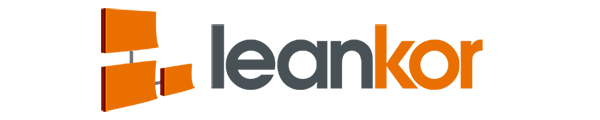Leankor Portfolio management has a feature to filter and view the resources by role hierarchy, by users, and by projects.
Filter the resources by role hierarchy
Click on the left navigation menu and then click the arrow in front of Portfolio management.

It will expand the portfolio management and we can see the menu Portfolio and Resources in the left navigation menu. Click on resources to go to resource utilization and resource schedule window.

When we click on resources it will give you two options to view the resources either by Resource utilization or Resource Schedule.

It will open the Resource Utilization window.

Click on Department drop-down arrow which is at the top of the resource utilization window and select by role hierarchy.

It will open a role hierarchy box where we need to select the role to view the resources respectively.

We can view the resources by the role. Here we are viewing the resources as CEO.

Filter the resources by Users
Leankor portfolio Management has feature through which we can view the resources as per the users.
In resource utilization window, click on the department which at the top of the resource utilization board. It will open the drop-down filter menu, select by users.

It will open the resource selection window, type and search the username as you want to view the resources.

Here we can view the resource utilization and resource schedule as per the username.

Filter the resources by Project
Leankor Portfolio Management has features through which we can view all the resources assigned on a project by selecting the name of the project.
Click on Project which is at the top of the resource utilization window.

It will open the menu bar which is the exact replica of left navigation menu bar containing same folders and projects. Select the name of the project to view the resources assigned to that project.

It will display the list of resources as per the project name selected.