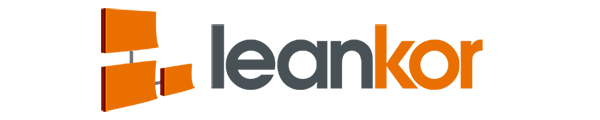User will now be able to show/hide miniature cards on Activities on a Plan Gantt Board. This feature is available in Leankor version 1.232 or higher version.
User will be able to see the miniature card on activities on a Plan Gantt board when a card is linked to the activity.

To hide the miniature card, click on gear icon in Plan Gantt Board and it will open list of settings menu.

From the list of setting menu switch on the “Hide Card” button.

Once the hide cards are turned on it will hide all miniature cards from the activities on a Plan Gantt Board.