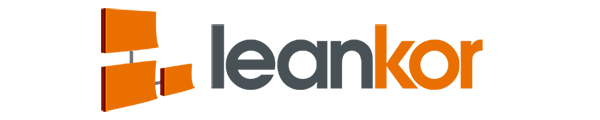This article covers adding an external dependency between two Plan Gantt work items:
Open the Plan Gantt board where you want to create the External Dependency *From*. Once the board is open, right click on the work item that you want the external dependency to originate.
Click on External Dependency in the menu.

The Project Dependency Plan Gantt (PDG) board will open with the project selected shown under an activity group named after the project. The Work Item that was selected for the external dependency will be highlighted in Red & Yellow.

To add a second project to the PDG board, click on the Green Plus at the top left of the board and select Add Existing Projects.

In the popup window, select the project or projects (holding ctrl while selecting) that you want to be added to the PDG board and click the Add Projects button.

The selected projects will be shown under an activity group named after the projects below the current PDG listed projects.

To create the External Dependency, simply create a dependency from a Work Item in one Project to a Work Item in another Project that is shown on the PDG board.

Once created, the External Dependency will show both Work Items linked and they will be highlighted in Blue, which designates an External Dependency.

Navigating back to the original Plan Gantt Board, then Work Item that has an External Dependency will be highlighted in Blue.