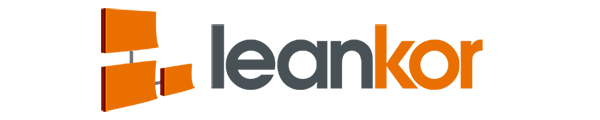Add a new column to the Plan Gantt board.
Open the Plan Gantt project.

Click on the green “+” icon which in the top left of the Gantt board.

It will open the drop-down menu. Put the mouse cursor on the “Add New Column” menu.

It will open the drop-down lists of column name which you will be able to add to the Plan Gantt board.

Here I want to see how much work is done with respect to each activity in Plan Gantt board. I will click on “% Done”.

It will add a new column called “% done” in the Plan Gantt board.

Remove a column from Plan Gantt board
Drag the mouse cursor to the column name you want to remove. When the mouse cursor is on the column name you can see a drop-down arrow.

When you click on the drop-down arrow you can see “Remove Column” option. Click on Remove column.

It will remove the selected column from the Gantt board.