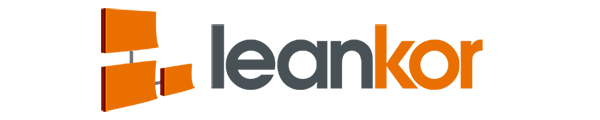Step-by-step instructions can be found below the video.
This article covers the following topics:
- How to select multiple cards for editing.
- How to select multiple cards for moving.
- How to select multiple cards for cloning.
- How to select multiple cards for deleting.
How to select multiple cards for editing.
First, open your Leankor board.

To select multiple cards, hold down the “ctrl” key of your keyboard and click once on each card you want to edit.

Once the selection is done, right click on any one of the selected cards. It will open with different drop-down menu options. Click on edit.

It will open a dialogue box which contains different data fields for card info and once we can update the card’s information we can save our changes.
To update the owner field of the selected cards. Click on the drop-down menu next to assign an owner and select the username and click on save button.

Here Leankor updated the selected cards with the new owner.

How to select multiple cards for moving.
To select multiple cards, hold down the “ctrl” key of your keyboard and click once on each card you want to move.

Once the selection is done, right click on any one of the cards selected. It will open with different options to perform on the selected cards. Select move option.

It will open with the lists of column name of a specific Leankor board. Select the column where you want to place your selected cards and click on move button.

Selected cards moved to the selected column.

How to select multiple cards for cloning.
To select multiple cards, hold down the “ctrl” key of your keyboard and click once on each card you want to clone.

Once the selection is done, right click on any one of the selected cards. It will open different options to perform on the selected cards. Select clone option.

It will open the clone cards dialogue box with different data fields of the target board.
Target board means the board where you want to place your cloned cards. Fill the target board info and click on clone button.

Leankor cloned the selected cards on the target board.

How to select multiple cards for deleting.
To select multiple cards, hold down the “ctrl” key of your keyboard and click once on each card you want to delete.

Once the cards selection is done, right click on any one of the cards selected. It will open different options to perform on the selected cards. Select delete option.

It will pop out a message before deleting the selected cards. Click on “yes” and it will delete your selected cards.