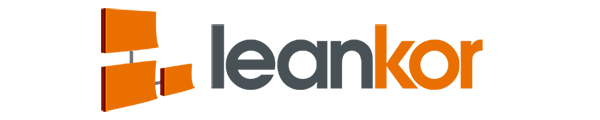To create a card category, click on pencil icon which is at the bottom right corner of a Kanban card.

It will open with lists of card menu. Click on Card Info option.

It will open a dialogue box for card info. Click on down arrow next to the category.

It will open with the lists of existing card categories. Click on create button which is at the bottom.

It will open a dialogue box for creating a new category. Fill the category name, select color and then you need to select where this card category will appear for this there are three options:
Apply to This Board – Specific to any board.
Apply to Entire Project – Specific to any Project
Apply to All Projects – For all projects.
Select any one of them and then click on save and it will create that card category.