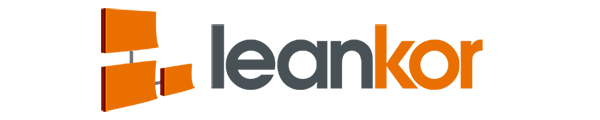From the Kanban board, you can enable the tasks miniature icon in a Calendar view.

Click on the hamburger icon which is on the top left side of the board.

It will open the drop-down board menu. Click on the Preferences settings menu.

It will open the board Preference settings dialogue box. Click on Board Settings.

It will open the board settings menu. Scroll down to the settings “Disable Tasks as Miniature on CV” and Uncheck the settings and it will enable the Tasks Miniature icon on CV. Then click on Save button.

Once settings are done, go back to Kanban board and click on Calendar View icon

It will open the Calendar View page. Here we will be able to see tasks miniature icon.